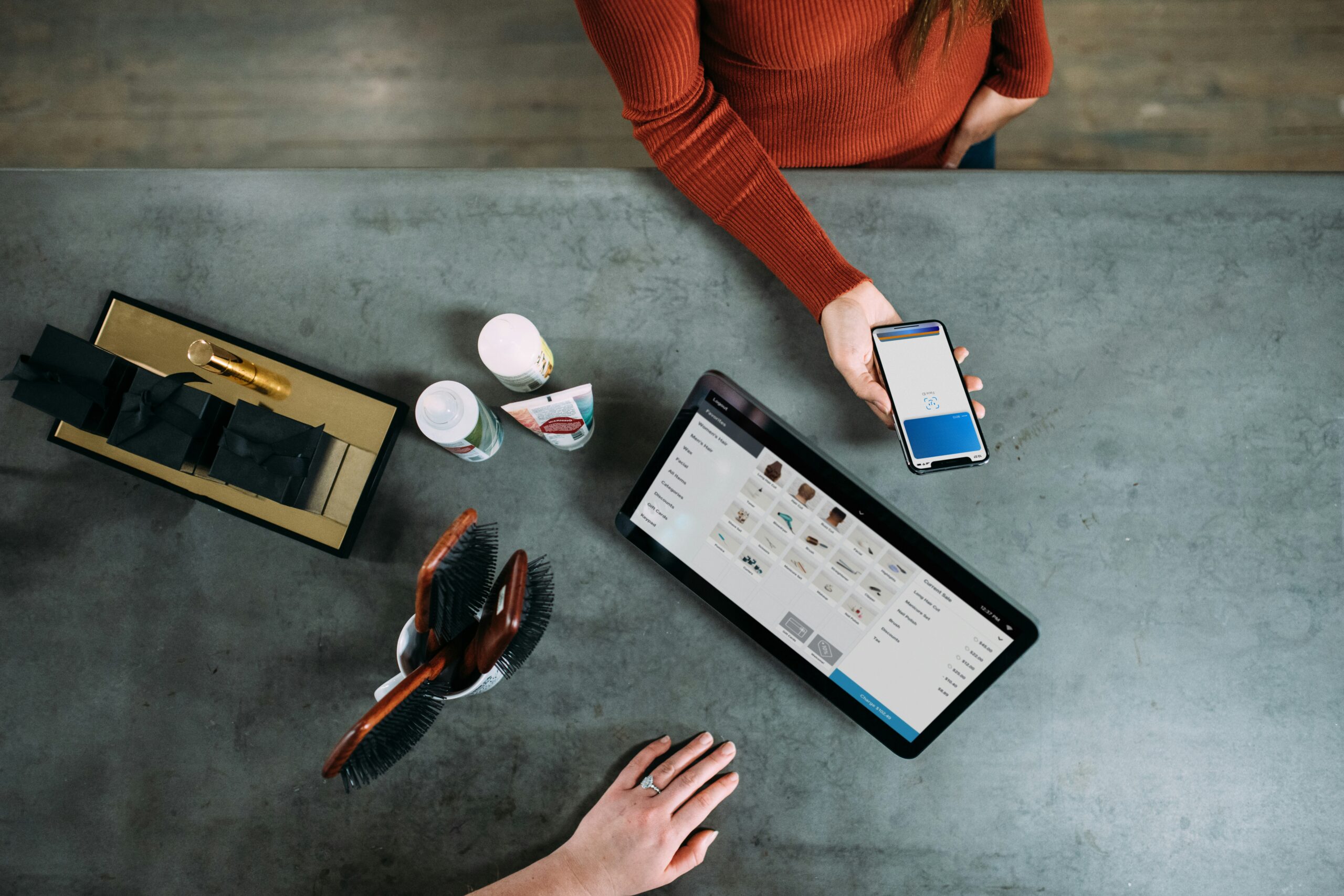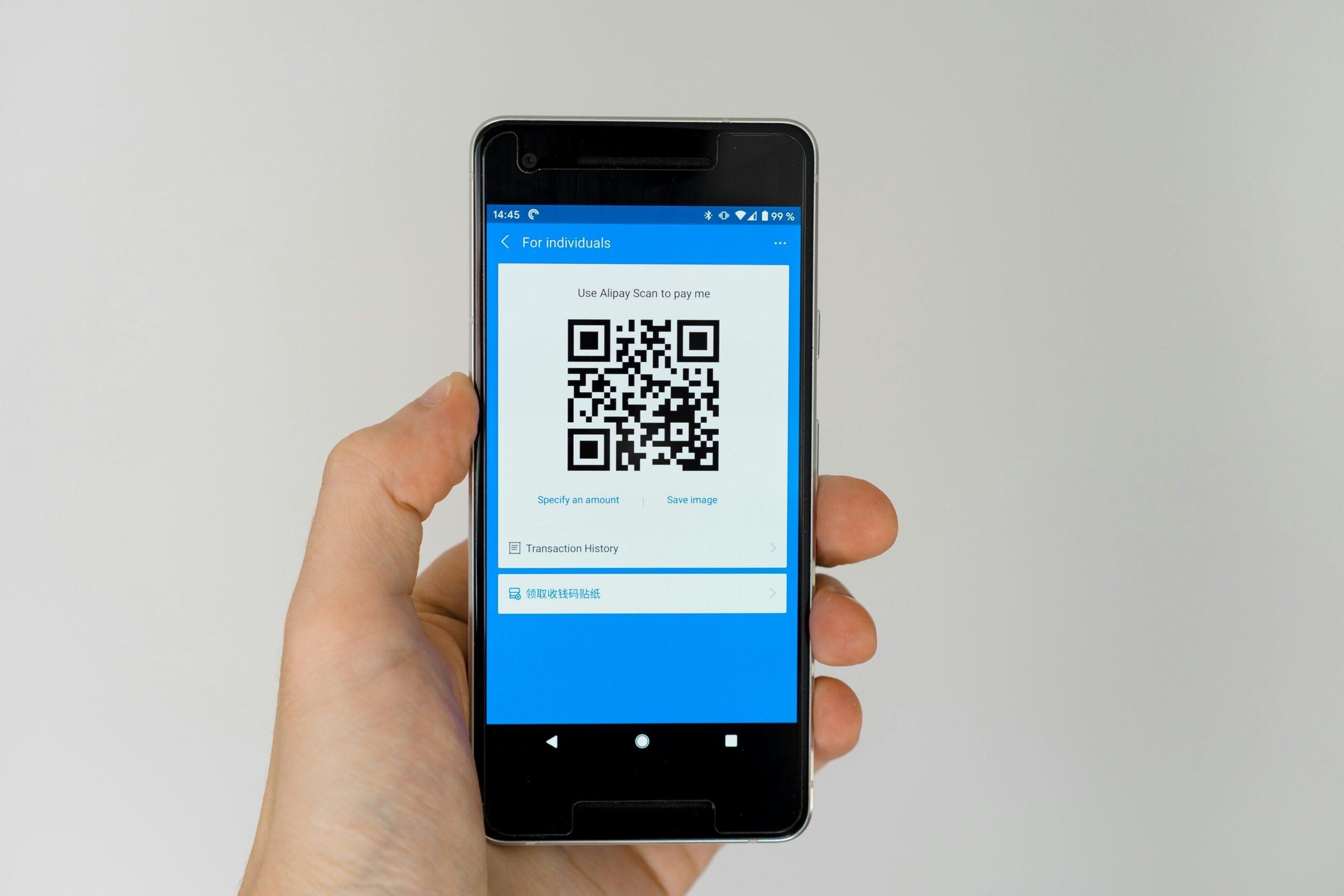A group of businessmen, including Pieter van der Does and Arnout Schuijff, created Adyen in 2006. The current state of payments technology was a hodgepodge of systems based on aging infrastructure. The co-founders set out to create a platform capable of fulfilling the quickly changing needs of today’s rapidly expanding global businesses to assist businesses in growing.
The founding team of Adyen named the company Adyen, which is Surinamese for “Start over again,” and concentrated on developing a cutting-edge infrastructure that was directly connected to card networks and regional payment systems worldwide, enabling unified commerce. Businesses can collect payments, safeguard money, and manage their finances in a single system thanks to the Adyen platform.

Get started
Make test payments and set up your Adyen account.
Following these instructions will let you create an Adyen account, request an API for your first test payment, and install one of their server-side libraries.
Following these steps, you are prepared to begin developing your integration.
Step 1: Create a test account
Create a free test account to get started with Adyen. You have access to the test Customer Area through your test account, which is a centralized dashboard where you can manage your Adyen integration across several time zones and currencies.
Upon registration, you receive:
YourCompany
A single company account serves as a representation of your primary business with us.
YourCompanyECOM
A single merchant account where your transactions are processed and where you receive payment. You can open more merchant accounts if your business requires it.
They provide a few well-known payment methods available for your account based on your country of business. More payment options can always be enabled.
Step 2: Get your API key
You must send API calls that are authenticated using an API key to Adyen to send payments. To create your API Key:
- Access the Customer Area
- Select the API credential username for your integration under Developers > API credentials, e.g ws@Company
[YourCompanyAccount]
- Choose the API key tab under Server settings > Authentication
- Choose to Create an API key
- Click the copy icon to safely store your API key on your computer
- Click Save adjustments
Step 3: Make a test payment
Perform a test credit card payment of 10 EUR (or 1000 in smaller denominations) to make sure your account is functioning properly:
- Change your API key and YourCompanyECOM to the name of your merchant account
- Run the command after pasting the generated code into your command line
If your account is configured properly, you will receive a response that includes:
outcome code: Approved
You just completed a successful test purchase of 10 EUR using your credit card.
Step 4: Install a library
It is advised that you connect to the Adyen APIs via one of their server-side libraries. This enables you to: Constantly use the most recent API version.
Create the appropriate endpoints to use when interacting with the Adyen APIs.
Additionally, created models are provided in the Java, C#, Go, and Node libraries so that you may create API queries more quickly.
Since all their libraries are linked to controlled package systems, including them in your project is simple.
Next steps
You are now prepared to begin developing your integration for online payments.
On your website and mobile app, accept payments via cards, wallets, and regional payment options.
There are various ways to interface with their online payment APIs. These can include creating your UI for total control over your checkout process or utilizing an integration that has already been established.