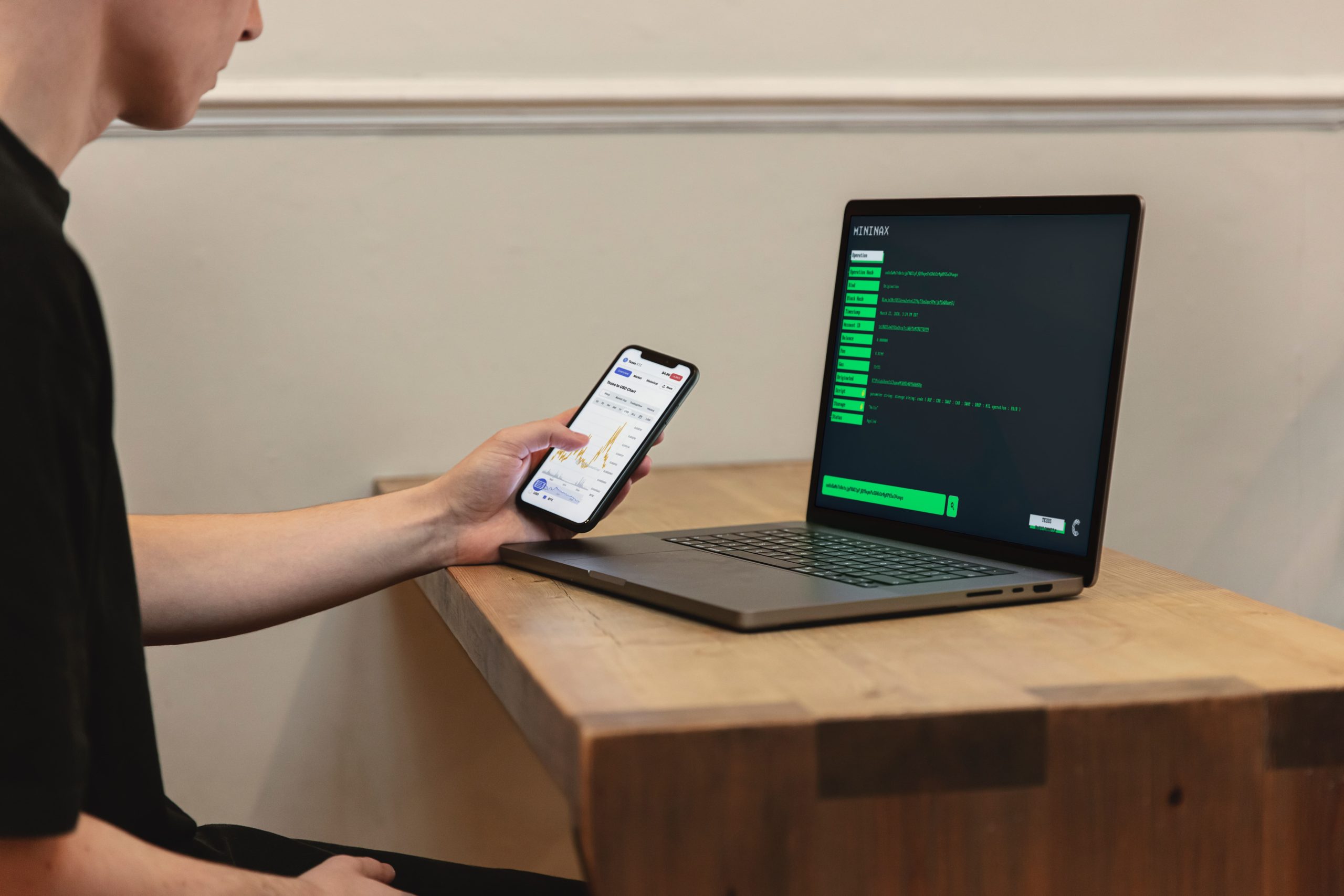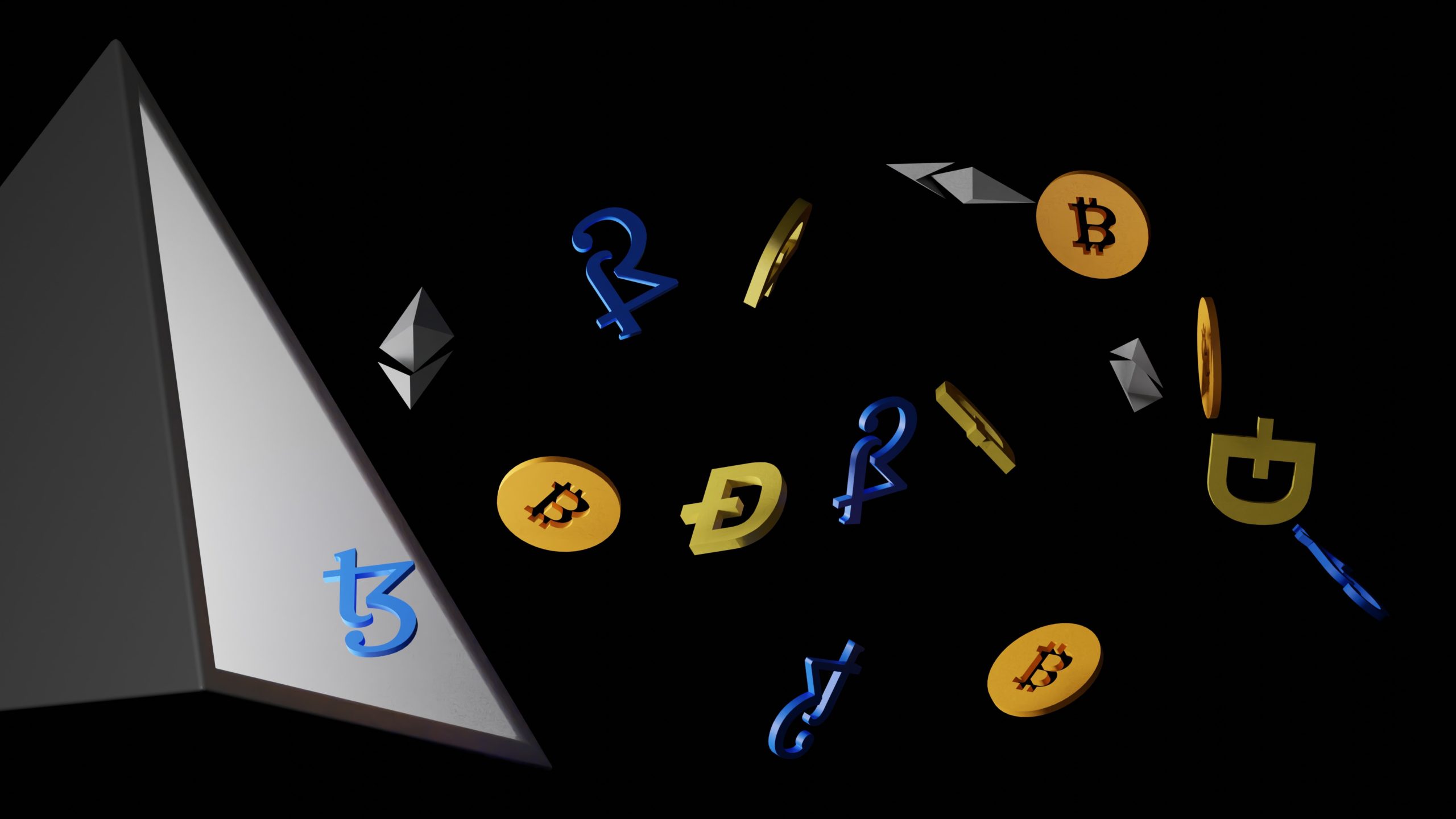Google Pay is a digital wallet that is connected to your Google account. An Android phone or watch running Wear OS can be used to send or request money from friends, pay for items in apps, and use it in a store or restaurant. In 2018, it has surpassed Android Pay and Google Wallet. Google Pay operates without revealing your payment card information to shops. In essence, It represents your card numbers with a virtual account number, while your credit and debit card information is safely stored on Google’s servers. Google has gradually expanded the app’s capabilities. You can use and save membership cards, gift cards, transportation cards, and even special product and service offers.
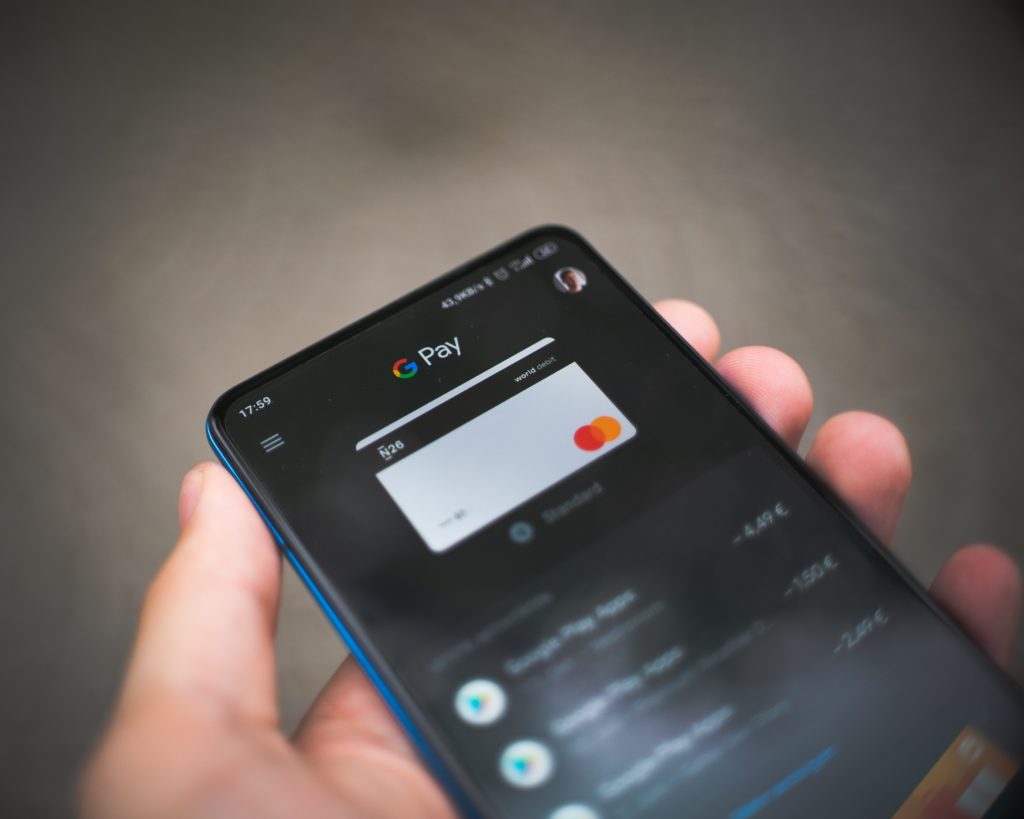
Install Google Pay
First, download the app. On iOS, it is also available. The iOS version of the app follows the same installation steps as the Android version:
- Go to the google play store and download the app.
- Once the app has been launched, select the get started option.
- Then, select the connect to gmail option. A window will appear asking for permission to provide access to your device’s location.
- It will also require location information to notify you when you are in a location that takes google pay or is using one of your loyalty cards.
- To use the find feature, tap the blue-lettered turn on button at the bottom of the screen.
- There are four tabs at the bottom of the app; home, payment, passes, and send.
- Select the payment tab and then click the add payment method option.
- In addition, you can add a new credit card to your account.
- To do so, select add a new card and then insert your card into the camera window that appears.
- Check the expiry date and CVC number after the camera has taken a photo of the card.
- When you’re finished, go to the bottom of the screen and click the save button.
- Click accept & continue button after reading the terms of service.
- When your bank has verified your card, you’ll receive an email informing you that google pay will be integrated with your lock screen.
- Click the blue ‘got it’ icon at the bottom.
- Following that, you will be directed to a screen where you must validate your credit card.
- Choose where you want the verification code sent.
- Select what you want, then click the continue button. Once you have the verification code, enter it into the box on the screen and click submit.
Google pay allows you to send and receive money
You can transfer and request money from friends and family in the following ways:
- Use the app to send money.
- To transfer or receive money, press the button.
- Select a contact from whom you want to transfer or request money.
- Enter their phone number or email address instead if the sender or receiver is not one of your contacts.
- They may offer you their QR code if they have the app loaded on their phone (or vice versa).
It also allows you to send and receive money instantly from your browser through the following steps;
- Sign in by going to pay.google.com.
- Next, choose either send or request money.
- Choose between requesting and sending money.
- After you enter the amount of money you want to send or request, you may be prompted to provide your recipient’s phone number, email address, or name to get information from their contact card.
- Finally, tap Send or Request.
It is also accepted at checkout on websites and apps like Caviar, Starbucks, and Airbnb. When you see the sign at a website or app checkout, simply tap it.